I can't find my migrated Gift Cards. Where can I find them?
If you have never manually issued gift cards, or don't have an existing gift card product, it's possible that after importing your cards you will still see the "Add/Issue Gift Cards" screen under the Gift Cards tab of your Shopify Admin dashboard. To resolve this, you will need to add a dummy gift card product, giving you access to the previously imported cards.
In order to access your imported cards, please do the following:
1. From the Gift Cards tab of your dashboard, select the "Add gift card product" button.
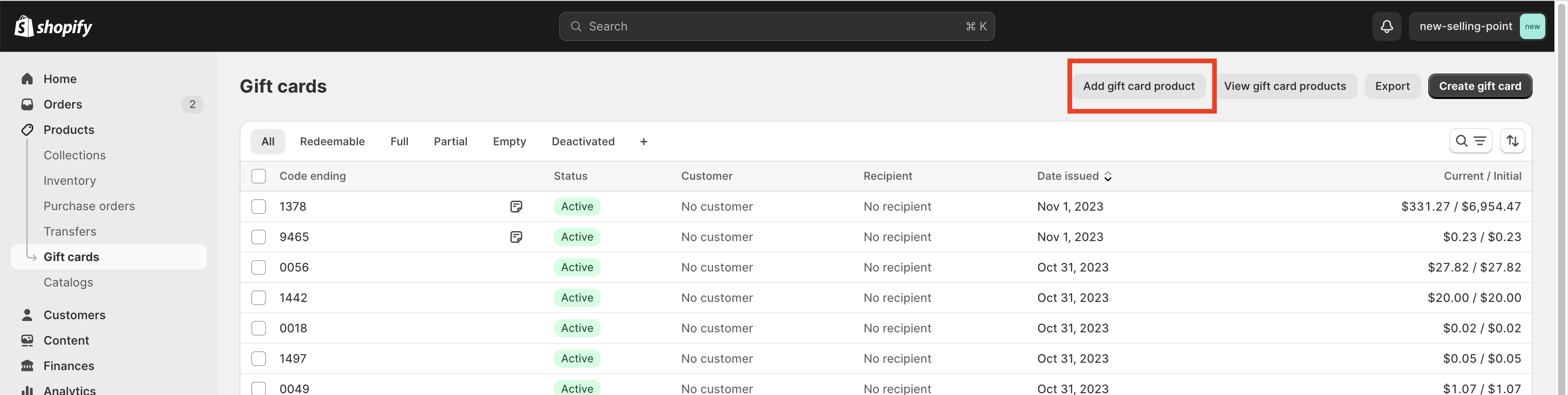
2. On the "Create gift card" screen, add a title (such as "Test Gift Card"), select "Active" from the Product Status dropdown, and click "Save". Make sure that it's published on the POS Channel at least.
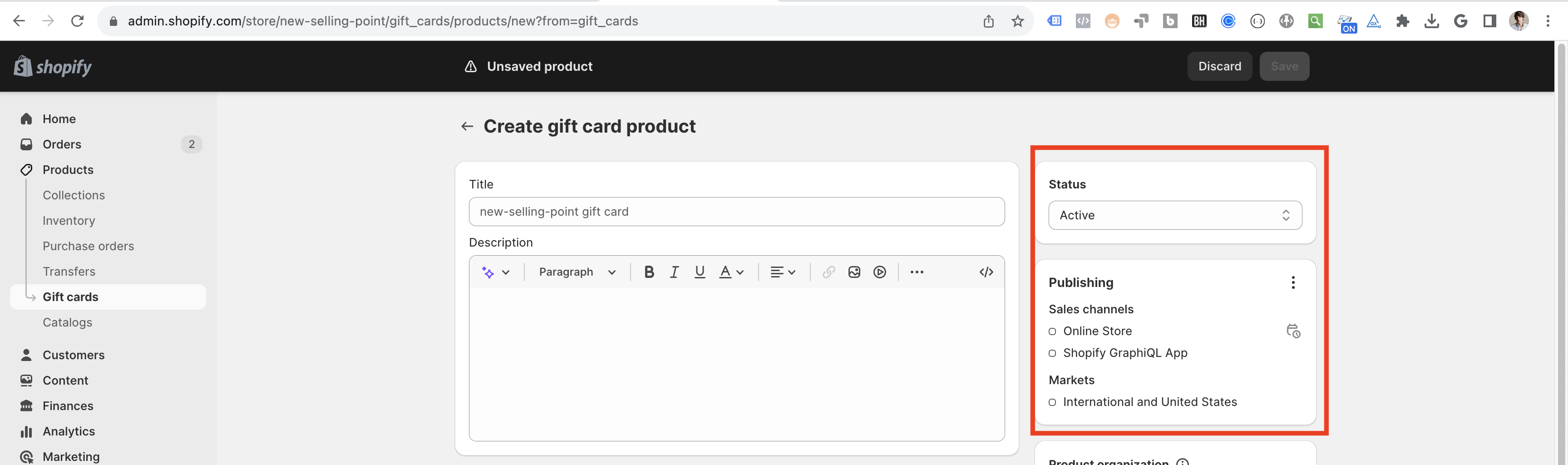
3. From the Shopify Admin dashboard, reopen the Gift Card tab, where you should see all of your imported cards in addition to the one you just created!

If there's still no Gift Cards showing on the backend then go back to Selling Point. Apps —> Selling Point —> Import History.
Check the import history:
If there's a success count that means without a shadow of a doubt there's Gift Cards created if there's a 0 in the success count and a non-zero number in the fail count then there were a few Gift Cards that weren't migrated and the error codes will be listed so you can correct them and reimport.

If you have confirmed the successful import of your gift cards and the steps above did not resolve your problem, please contact us for further assistance.